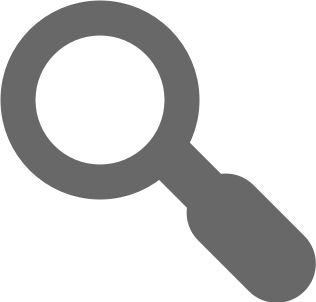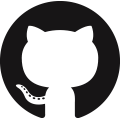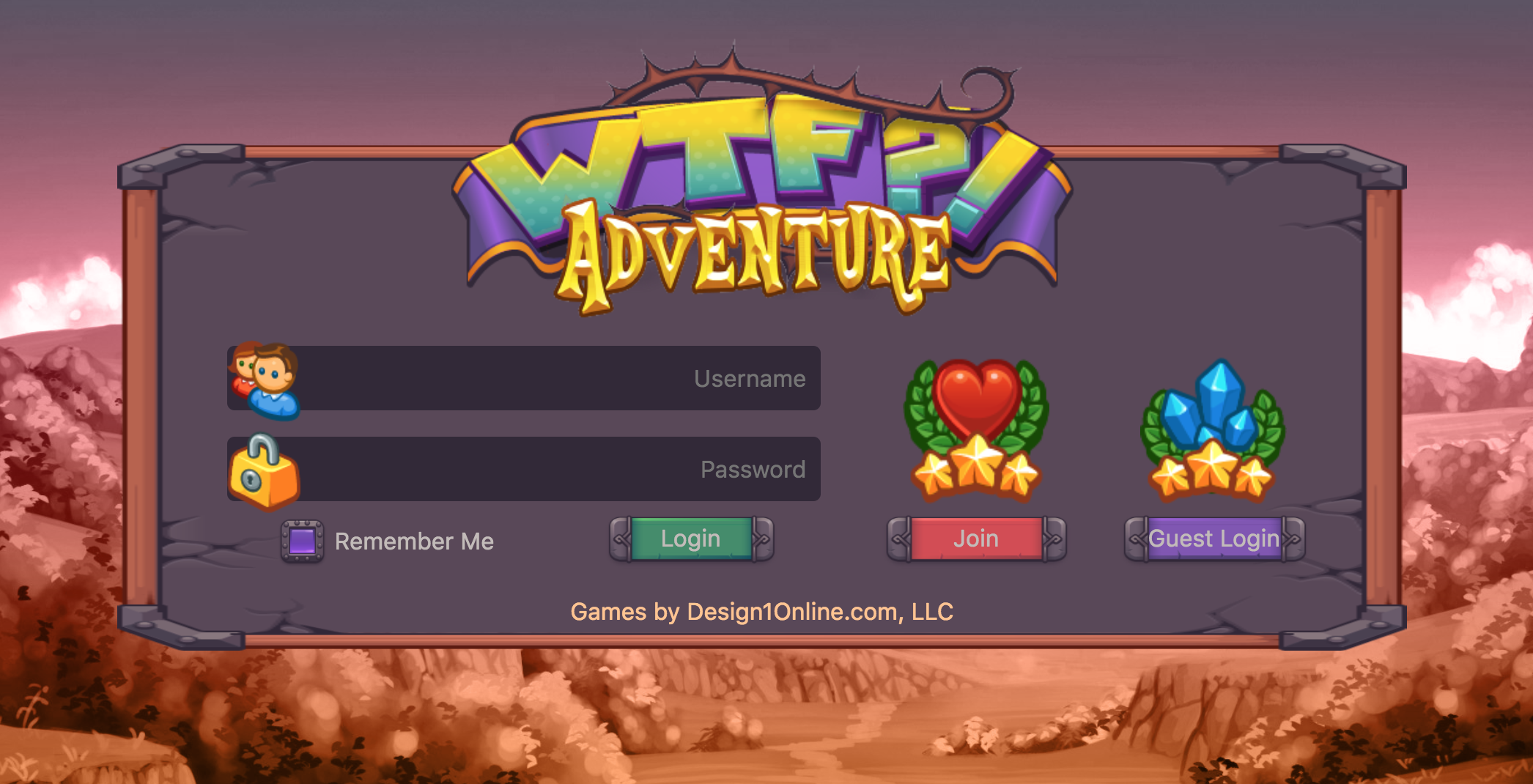


WTF?! Adventure is a massively multi-player online open-source project based on Little Workshop's 2012 demonstration for HTML5 WebSockets - BrowserQuest (BQ) and a subsequent fork called Tap Tap Adventure (TTA). WTF?! Adventure is completely open-source, allowing its community to collaborate and aid in the perfection of the game. Anyone is free to create their own derivative of WTF?! Adventure, with no strings attached.
Features & Functionality
NextJS: Running on NextJS v13 and using App Router.
Typescript: Now using typescript ;D
NodeJS: Server has been updated to use nodemon for easier restarting and server development
Babel ES6: All files updated to take advantage of newer JS functionality and class format
Testing: Updated to use eslinter using airBnB standards
Styles: Converted to allow the use of SASS
Dependencies: All dependencies are now pulling from npm packages in package.json
Rendering: Has been completely redone to only draw frames whenever necessary. This in turns boosts the performance on browsers such as Safari & Firefox.
Networking & Packets: Previously, everything regarding networking was crammed into a singular class, now it has all been laid out properly with every class pertaining necessary functions.
Client Rework: The stress put on the client previously was unbelievable, the client not only had to receive packet data, it was responsible for parsing music, achievements, quests, item data, and many other nonsense. This has all been moved to the server side, the client received information about whatever it needs from the server, removing upwards of 20MB of unnecessary data.
Source Structure: Since everything has been rewritten from scratch, the code itself is located in designated files following a logical structure, as opposed to random scattered code throughout the source. As an extra, the convention remains unanimous throughout the source, ensuring maximum readability is achieved all throughout.
Database Loading: Now uses MySQL as opposed to Redis. This is because MySQL is far more reliable. With this, the source is able to generate its own database structure regardless of the chosen MySQL server. Everything is stored in its according type and retrieved upon logging in.
Data Parser: Located in
server/js/util/the parser loads all data regarding NPCs, Mobs, Items and so on right when the server starts. It is then able to use it throughout the source statically.Map Loading: The client-sided map has been brought down to the bare minimum, it is only responsible for its fair share of collisions (checked both client and server sided) and determining tiles and what gets drawn where. While the server-side map loading ensures the location of objects, NPCs, areas and so on. The client receives information depending on the actions taken by the player (i.e. a player walks into a new zone and must receive new music)
Combat System: Completely rewritten and much more controlled, the combat system accounts for both single, multi, ranged or melee combat. It can easily be expanded to include special mobs (e.g. bosses). It is all done in the server-side, greatly reducing the chance of any exploit.
Controllers: Both the client and the server side contain a folder named
controllers. The name is pretty self explanatory, this controls important functions of the game.Quest System: The quest controller encompasses both achievements and quests, both have been created in a plugin format and allow for manipulation of server events. Achievements are far more simplistic in nature, consisting of minor tasks and small rewards.
Plugin System: Expands upon the controllers and combat and allows direct control over individual items.
Crypto: removed this functionality
Graphics: entirely new UI graphics
Doors: enhanced to make going in and out of doors easier with mouse click functionality
Todo List
- Better tutorial
- Advertisements
- Private Messages
- Passive Companions
- Active Companions
- Add Guilds and Parties
- Implement trading amongst player
- Abilities
- Finalize all bosses
- More quests and achievements
Running WTF?! Adventure
Running the server is fairly straightforward, for the most part. If you already have everything installed and configured you can skip directly to step 3.
Step 1 - Install the client dependencies
In the command line run: npm install
Open the client/config.json file and update the ports and settings to meet your needs.
Step 2 - Install the server dependencies
In the command line run: cd ./server && npm install
Open the server/config.json file and update the ports and settings to meet your needs. The secretKey should be a strong password that has been base62 encoded.
Step 3 - Install MySQL
Skip this step if you already have MySQL installed.
Windows: Use XAMP or install MySQL Shell.
Mac: Install MAMP for a graphical user interface. Install Homebrew then you can run the commands npm run mac-install-mysql
*nix: Install using Apt npm run apt-install-mysql or Yum npm run yum-install-mysql or dnf npm run dnf-install-mysql
Step 4 - Make sure MySQL is up and running
Start MySQL and make sure it's running.
Windows: Run XAMP or MySQL Shell
Mac: Run MAMP or if you installed using Homebrew run npm run mac-mysql-start
*nix: Use npm run nix-mysql-start
Step 5 - Run the NodeJS server
In the command line type: npm run wtfserver
Step 6 - Run the NextJS app
If you've never run the project before then you need to build it first: npm run build
Once you have a build you can start the game using: npm start
Step 7 - View in Browser
Now open your browser and navigate to http://{ip}:{port}/ as defined in your client configuration file. Typically this will be http://localhost:3000 if you use the default webpack and client configuration settings provided.
Troubleshooting
- Typically errors with WTF Adventure are due to mysql connection or authentication issues in
server/config.json.- If you are using XAMPP or MAMP the correct default values are already configured for you
- Check that MySQL is running
- Check that your hostname, port number, user name, password and database are correct
- Check that your secretKey is base62 encoded
- Make sure you are running the correct IP and port in the client window in
client/config.json- If you are using MAMP or XAMPP the correct default values are already configured for you
- Errors installing dependencies
- When this happens you will need to look at the specific error you are getting from the dependency and try to resolve the issue
- Sometimes these can be fixed by upgrading to the latest version or bumping back to a previous version
- Try searching on Stack Overflow or in the GitHub repo click on the issues tab for the NPM package causing the issue to see if there is a possible solution
 Reference
Source
Test
Reference
Source
Test